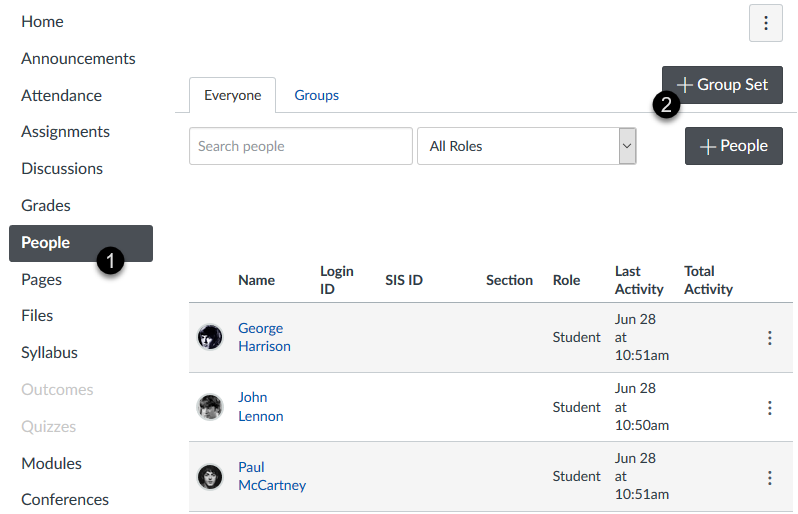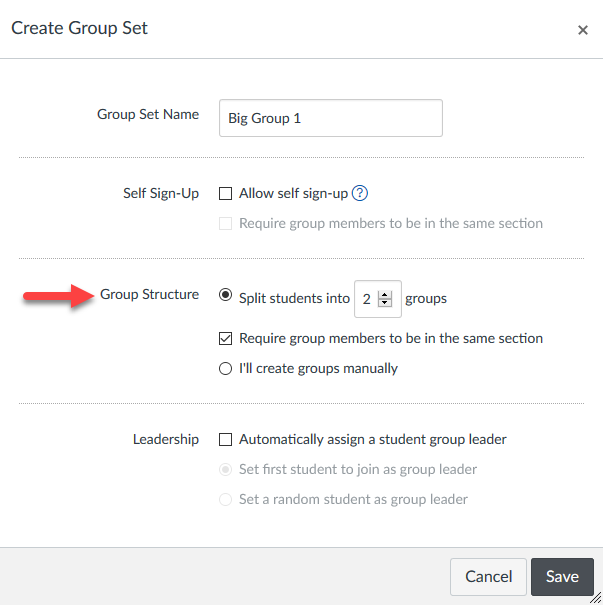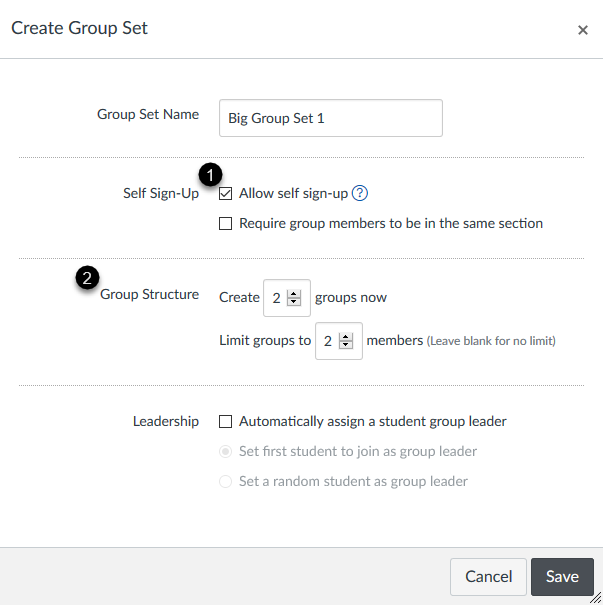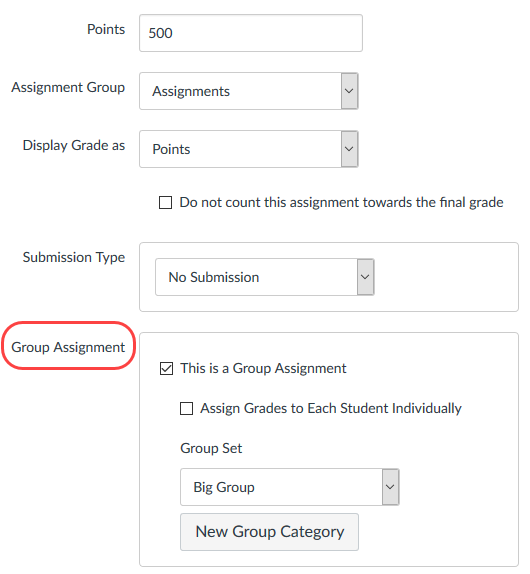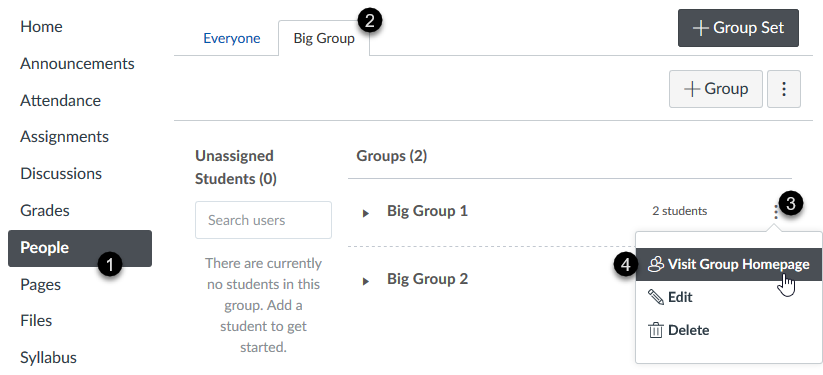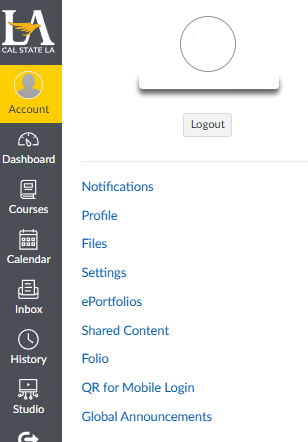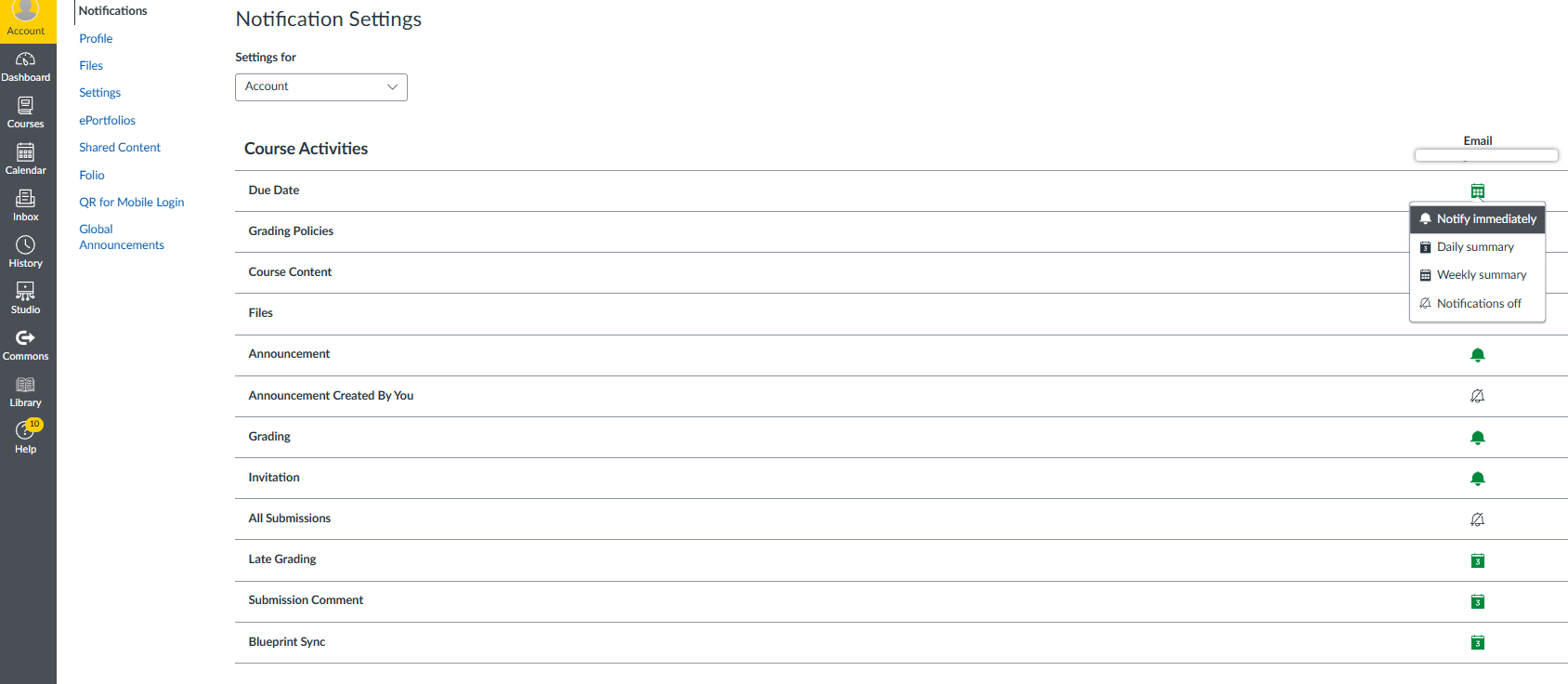People
Do not manually add students to matriculated courses.
Please see the note below for a detailed explanation.
This process can be used to add other users to your course. Use the +People button in the People area of your course.
Select Add user by Login ID. Then paste or type each user you’d like to add as username@calstatela.edu
The role of a Student Grading Assistant in Canvas is called TA. They will have limited access to edit content but may assist with grading assignments. To learn more about the other roles, please refer to our Canvas roles page. Frequently used roles for courses include:
- TA
- Co-Teacher (Non-Editing)
- Co-Teacher (Editing)
- OSD Service Provider
- Designer
- Observer
- LMS Support
Note:
Do not manually add students to matriculated courses. Student registration and enrollment must be handled by GET. Canvas receives changes from GET multiple times per day, with students experiencing minimal delays due to synchronization. Students may encounter a delay in enrollment when waiting on a permit or for a hold to clear on their account. These issues must first resolve before they can be enrolled in Canvas. Manually adding students bypasses this process. Students might falsely assume they are officially enrolled when they are not.
How do I add users to a course?
Groups
Groups and Group Sets help instructors organize students into teams. At least one Group Set must exist before Groups can be created. Other options include automatically creating Group Sets and Groups, as well as allowing students to select a group.
You can create a group assignment by using the Group Assignment checkbox. Canvas uses group sets to assign group assignments, and each group within the group set that is assigned to the assignment is required to complete the assignment. When creating or editing a group assignment, you can assign an assignment to specific groups. You can also set different due dates and availability dates for a group within an assignment that is assigned to the rest of the class.
As an instructor, you can view what is happening in groups by viewing each user group. You can view student activity within the group and view group-created content. You can also access student groups to create group collaborations and add other group-specific content if necessary.
How do I view content and student activity within a group as an instructor?
Account Settings
Help students and other instructors get to know you better. Edit your Canvas profile by adding biographical information and a profile picture.
How do I edit my profile in my user account as an instructor?
Canvas includes a set of default notification preferences you can receive for your courses. Change your notification settings to receive fewer or less frequent notifications.
How do I manage my Canvas notification settings as an instructor?

Need Assistance?
Visit our Status Support page for updates regarding our services, common Canvas/Zoom troubleshooting issues, FAQ's, and our current Virtual Support office hours.