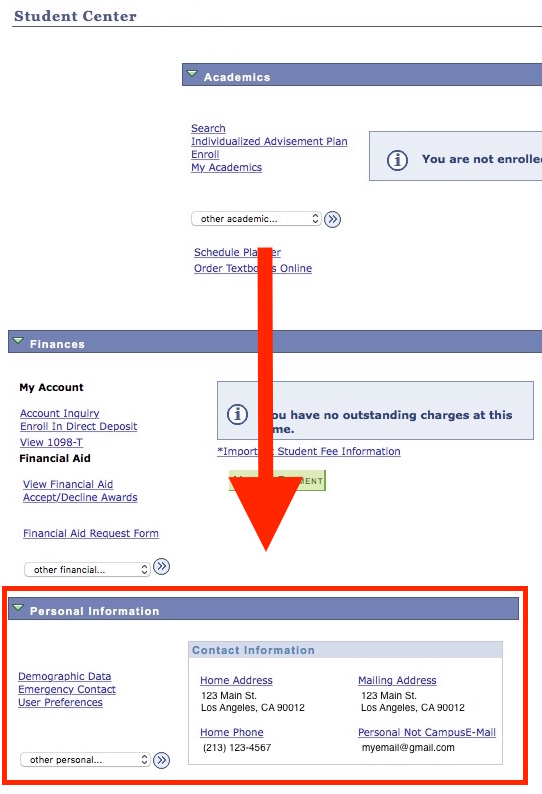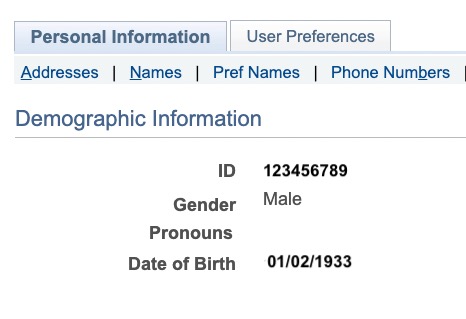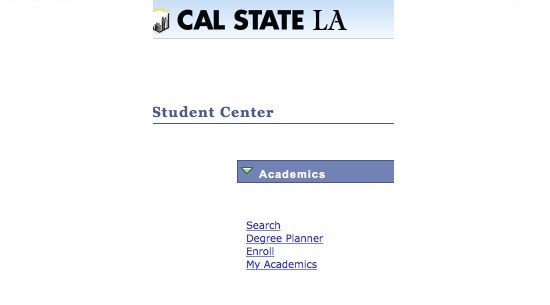Learn about GET
Introducing GET
GET is a personalized web page with services and information tailored to you; it is available to Cal State LA applicants and continuing students.
Within GET you can see:
Personal Information
- Update your addresses, phone numbers and personal email address
- View your campus assigned email address
- View your Holds
- View your To Do List: This may contain a list of documents that you need to submit, such as tax forms needed for your Financial Aid application.
- View your demographic data
Admission
- Follow your admission application status through the process
- Accept your admission offer
Academics
- Search and view the course catalog
- Search the current schedule by: subject area, course, day/time, instructor, open/closed classes, and more
- View your online enrollment appointment
- Register online
- Add, Drop, and Swap classes
- View your class schedule
- View your grades and unofficial transcript
- View your Academic Requirements report
Finances
- View your Financial Aid status
- View your Financial Aid awards
- Accept or decline your Financial Aid awards
- View your account summary
The signin process for new students may be a bit different than it is for current students.
- The User ID for GET is your 9-digit CIN. Your CIN can be found on emails from the Admissions Office, or if available, your Golden Eagle Card (student ID card).
- The password for GET begins with the letters GET followed by the 4-digit PIN you were assigned. For example if your PIN is 1234 your password is GET1234.
- Using the User ID and password described above, you can Login to GET (opens in new window).
Current students should sign in using the MyCalStateLA portal.
The GET Self-Service Student Center page allows applicants to track the progress of their admission application, update contact information, and view their To Do List. More information about the Student Center page can be found later in these instructions.
- Click on the myCalStateLA link located at the top of the page.
- Sign into myCalStateLA.
- Under QuickLaunch, click on the GET icon.
Still unable to sign in? Contact the GET Help Line at (323) 343-7438 or (323) 343-6170. GET Help Line Hours M - Th: 8:00am-6:00pm, Fri 8:00am-5:00pm. After hours, please leave a message.
Alumni are able to access GET for up to one year after graduating.
A PIN (Personal Identification Number) is randomly assigned to every student at CalState LA and is used to access GET through the MyCalStateLA Portal. For security reasons, a student PIN should never be kept with the student Campus Identification Number (CIN)
Current students that forget or lose their PIN can contact the GET Helpline at (323) 343-7438 for assistance. Keep in mind that PIN numbers will not be released over the telephone.
The Student Center displays important information like your class schedule and outstanding balance. Revise your personal information, search for classes, register, add/drop/swap classes, and control many aspects of your online student profile through the Student Center.
If you navigate off of the Student Center page, you can easily return: just click on go to at the top and the bottom of the page.
- Addresses: view your addresses by "type" e.g. home, mailing, and business.
To change your current address, locate the address to be changed and click on the appropriate address label, e.g. Mailing Address, Home Address. Update the information and click save. You can also enter an address change that will take place in the future - just enter the date when the change is effective and click save.
- E-mail Addresses: View your e-mail addresses by "type" e.g. home, on-campus, and other. You can add new or update existing e-mail addresses.
To change your current e-mail address, click the e-mail address link within Personal Information. Select the e-mail to be changed, enter the new address and click Save.
Important: Always check your Cal State LA E-mail address (located at the top of the page), since Cal State LA sends Official Notifications there.
- Emergency Contact: View the name, address, and phone numbers for your emergency contact. Add as many contacts as you wish.
- Demographic Information: View a summary of demographic data including date of birth, gender and CIN (Campus Identification Number). CIN is listed as ID.
- User Preferences help you navigate through the GET self service pages. The values include Institution, Academic Career, Term and Aid Year.
Institution cannot be changed. You can update Career, Term and Aid Year, and your entries will save you time by auto-filling other menus. Remember to update these values to reflect new terms and new Financial Aid Years.
- The Academics section of Student Center allows you to:
- Access Schedule Planner to plan your schedule and add courses
- Use Degree Planner or My Planner to plan your academic path to graduation.
- Check to see if you have any registration holds
- View your enrollment appointment
- View and print your class schedule
- Update your registration by:
- Adding Classes
- Dropping Classes
- Swapping between Classes
- Searching the Schedule of Classes
Click on Search for Classes at the top right hand side of the page for real-time information on course offerings.
If you need to look up a Course Number, the CLASS SEARCH CRITERIA drop-down menu gives the following options:
- contains: Enter a number to find a class that contains that value in the Course Number (e.g. 2 would yield any class with a 2: 1020, 2010, 2120, 4260)
- greater than or equal to: Enter a number to find a Course Number equal to or greater than that number (e.g. 2000 would yield 2000, 3340, 4260)
- is exactly: Enter the exact value of the Course Number (e.g. 2000). This is the default selection.
- less than or equal to: Enter a number to find a Course Number equal to or less than that number (e.g. 2000 would yield 2000, 1010, 1140)
- Holds
The Holds section shows and explains any restrictions you may have.
- Click details to view the Holds page
- Click the link for any Hold to see more information.
- View detailed information about the specific hold and how to remove the hold. Example: you have a library fine and cannot use library services. Click on details to see what you must do to remove the hold and get library access.
- To Do Lists
Click on details to view the To Do List page, which contains links for each To Do item. If there are items to be resolved you will see instructions on how to do so.
Contact the GET Help Line at (323) 343-7438 or (323) 343-6170. GET Help Line Hours M - Th: 8:00am-6:00pm, Fri 8:00am-5:00pm. After hours, please leave a message
Other Information
Cal State LA also offers the GETmobile app. You can quickly access class information, check grades, view detailed fee information, pay fees and more!
For more about the features offered please visit the GETmobile app webpage.
For assistance using the mobile app please contact the ITS Help Desk at 323-343-6170 or email at helpdesk@calstatela.edu or visit LIB PW Lobby.
- Apply For Admission
- Apply For Housing
- AB 540/Dream Act Info
- One-Stop Financial Services
- Class Schedule (Online)
- Course Catalog
- Credit Card Payment (Transact)
- CSU Fully Online (Course Match)
- Financial Aid
- (College of) Professional and Global Education (PaGE) [Open University]
- Parking Information/Permits
- Student Forms
- Transcripts - Order Online
- Veterans Resource Center
- Voter Registration
Recommended desktop browsers for GET include the following:
- Mozilla Firefox (Mac/Win)
- Google Chrome (Mac/Win)
- Apple Safari (Mac)
Other browsers may not work as expected with GET. Also note that mobile browsers (Android, iOS on iPhones and iPads) may not display GET pages correctly. If you experience issues on these mobile platforms, please:
- Try a different browser
- Try using Private Browsing or Incognito mode
- Use a Windows or Mac computer
Please contact the ITS Help Desk with any technical questions at 323-343-6170 or email at helpdesk@calstatela.edu or visit LIB PW Lobby.
California State University, Los Angeles, does not permit discrimination on the basis of disability in admission to, access to, or operation of its instruction, programs, services, or activities, or in its hiring and employment practices. Also, the University does not permit unlawful harassment based on a protected disability. In addition, the University does not permit discrimination or unlawful harassment based on an applicant’s, employee’s, or student’s relationship with or association with anyone with a known protected disability.
Upon request, the University will consider a request for reasonable accommodation(s) when needed to facilitate the participation of qualified individuals with protected disabilities. Reasonable accommodations will be considered to permit qualified individuals with protected disabilities to: (a) complete the admission/employment process; (b) perform essential job functions; (c) participate in instruction, programs, services or activities; and, (d) enjoy other benefits and privileges of similarly situated individuals without disabilities.
Questions, concerns, complaints and requests for reasonable accommodation or additional information may be forwarded to Human Resources Management, Office for Equity, Diversity and Inclusion, the campus office assigned responsibility for compliance with the ADA. The Office for Equity, Diversity and Inclusion is located in Administration 606 and is open Monday through Friday, 8 a.m. to 5 p.m., (323) 343-3040, or TDD: (323) 343-3670.