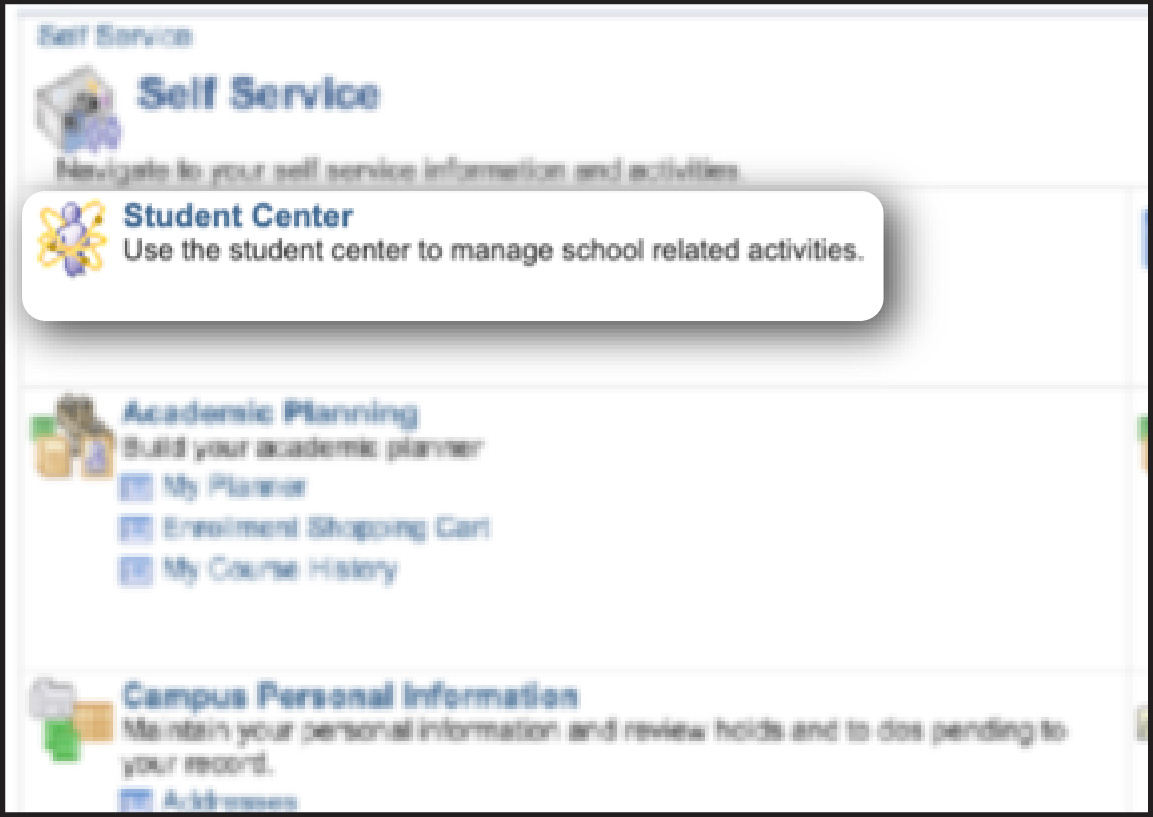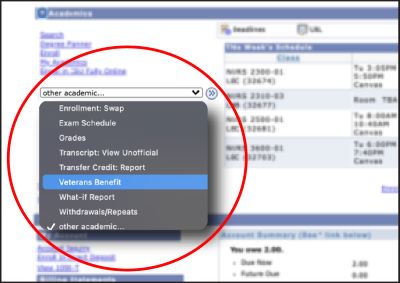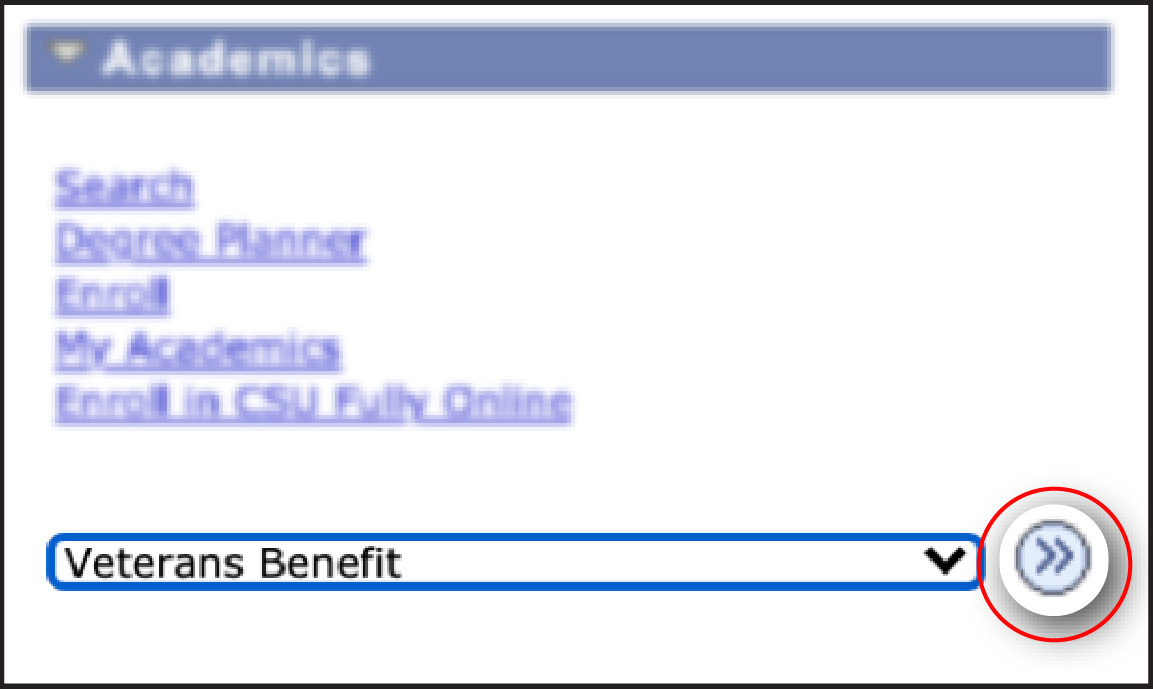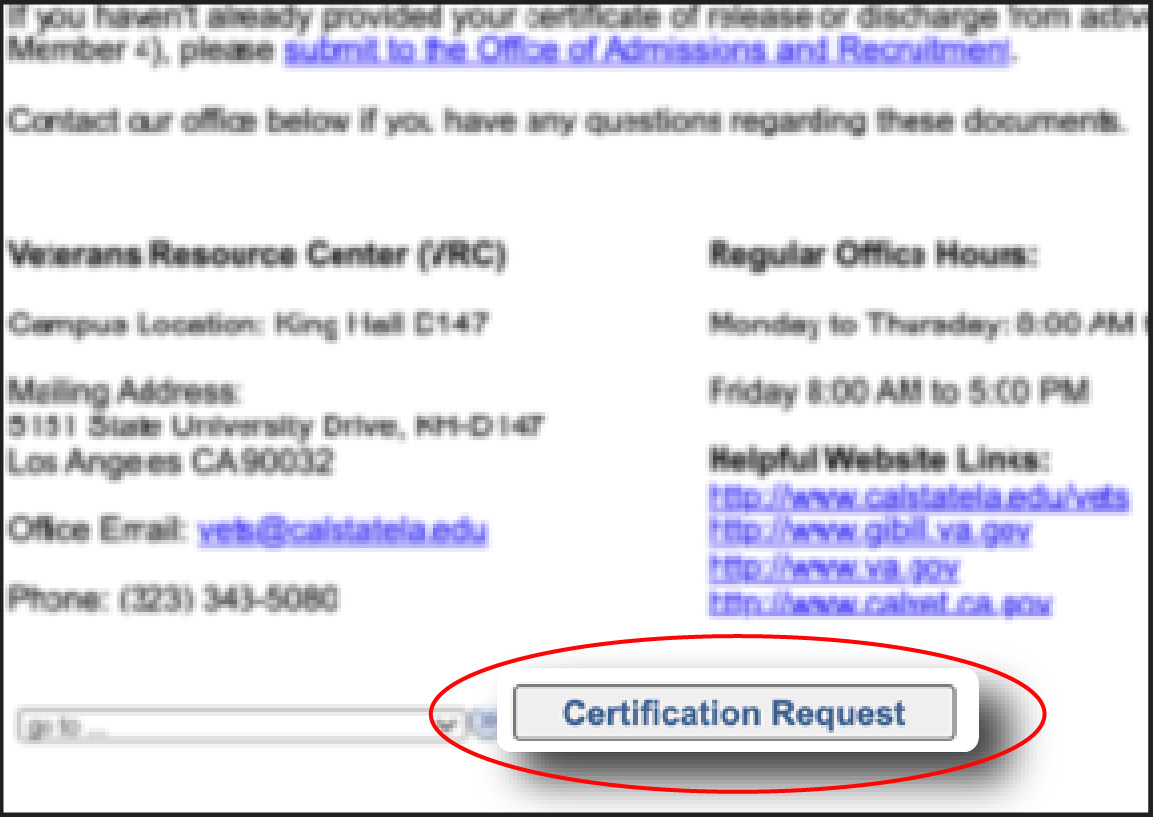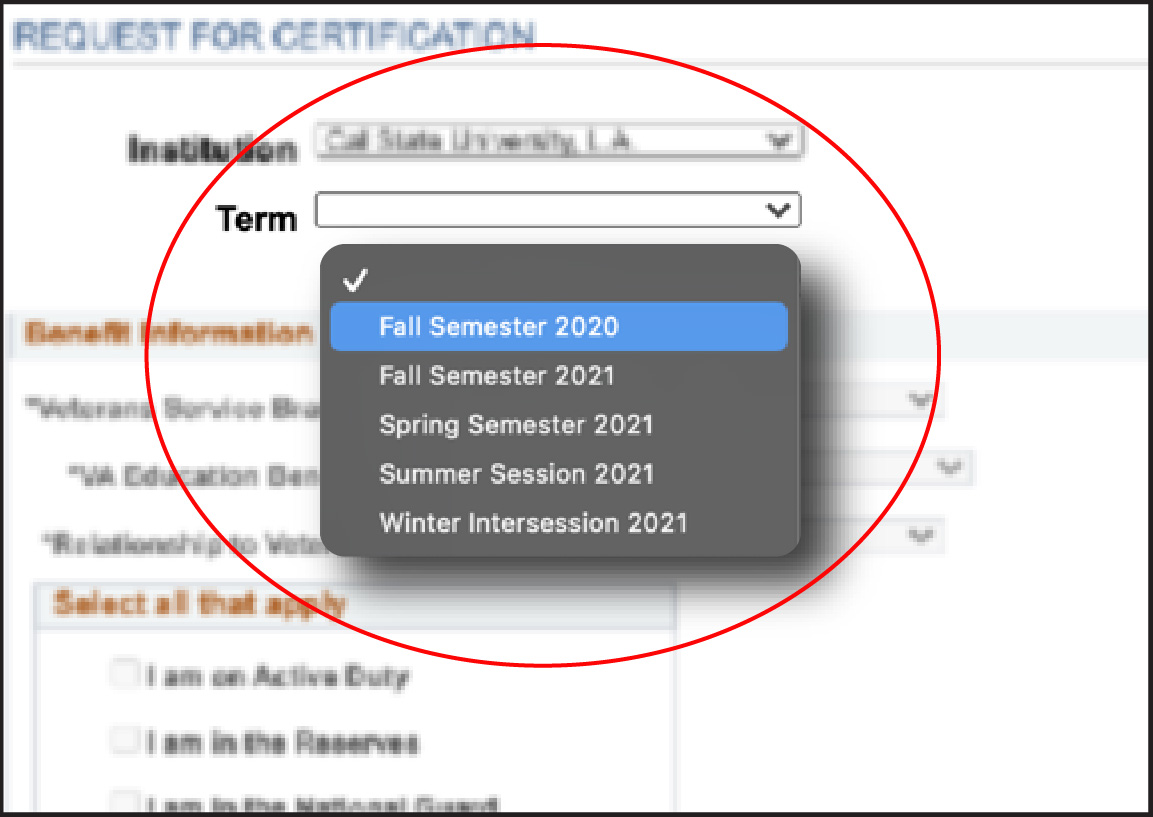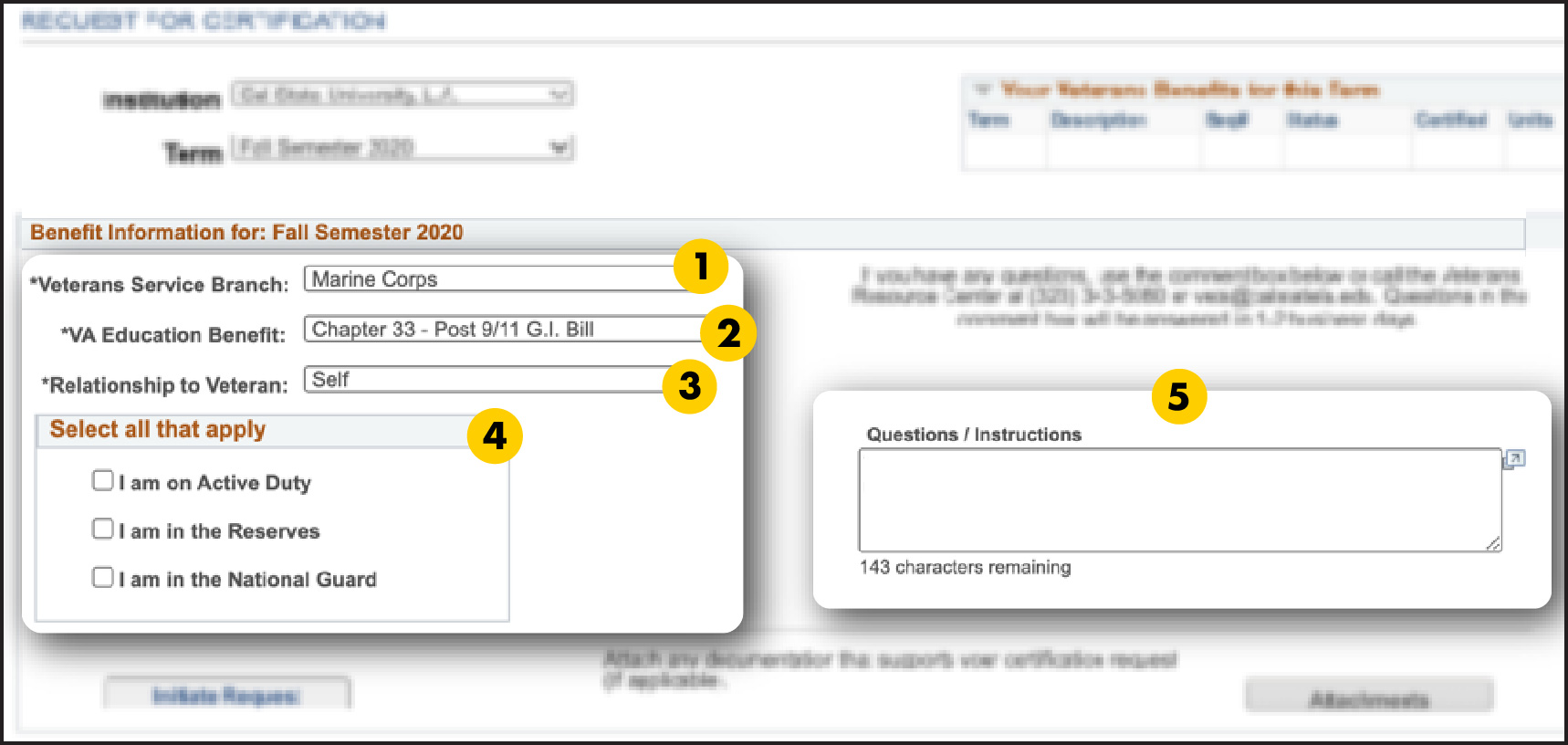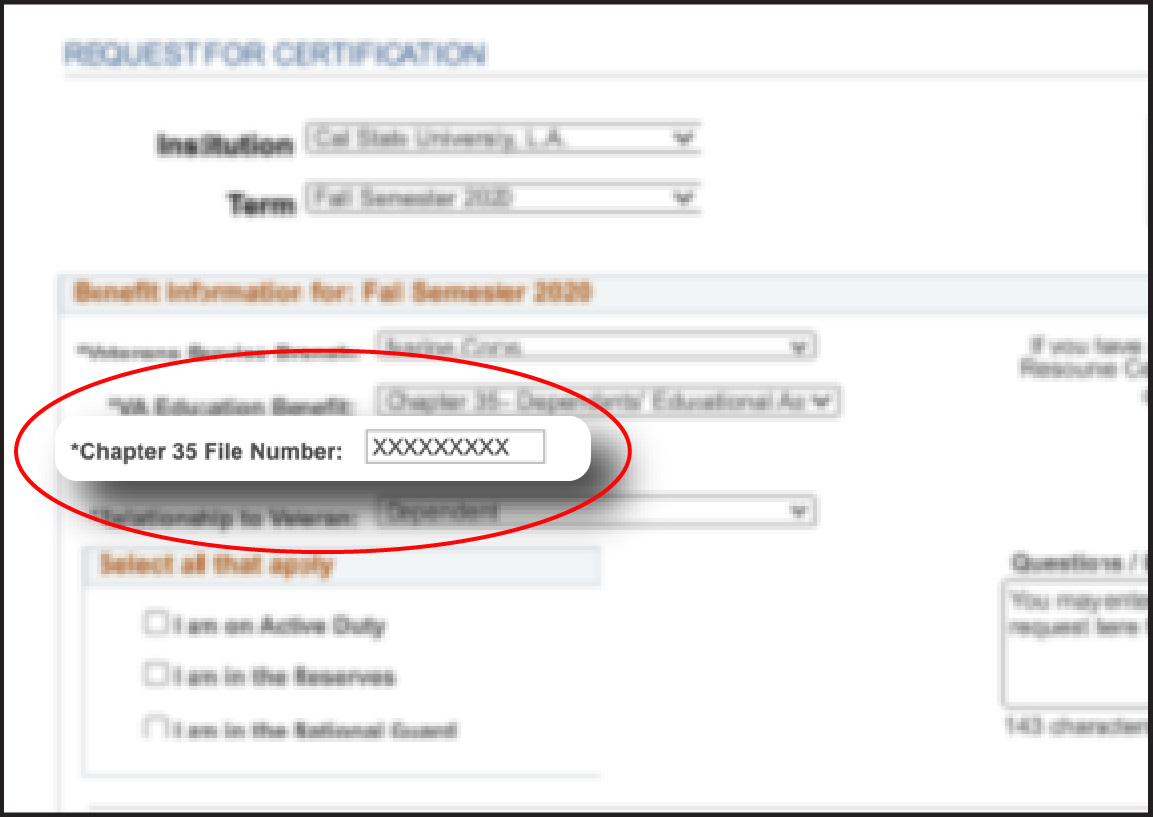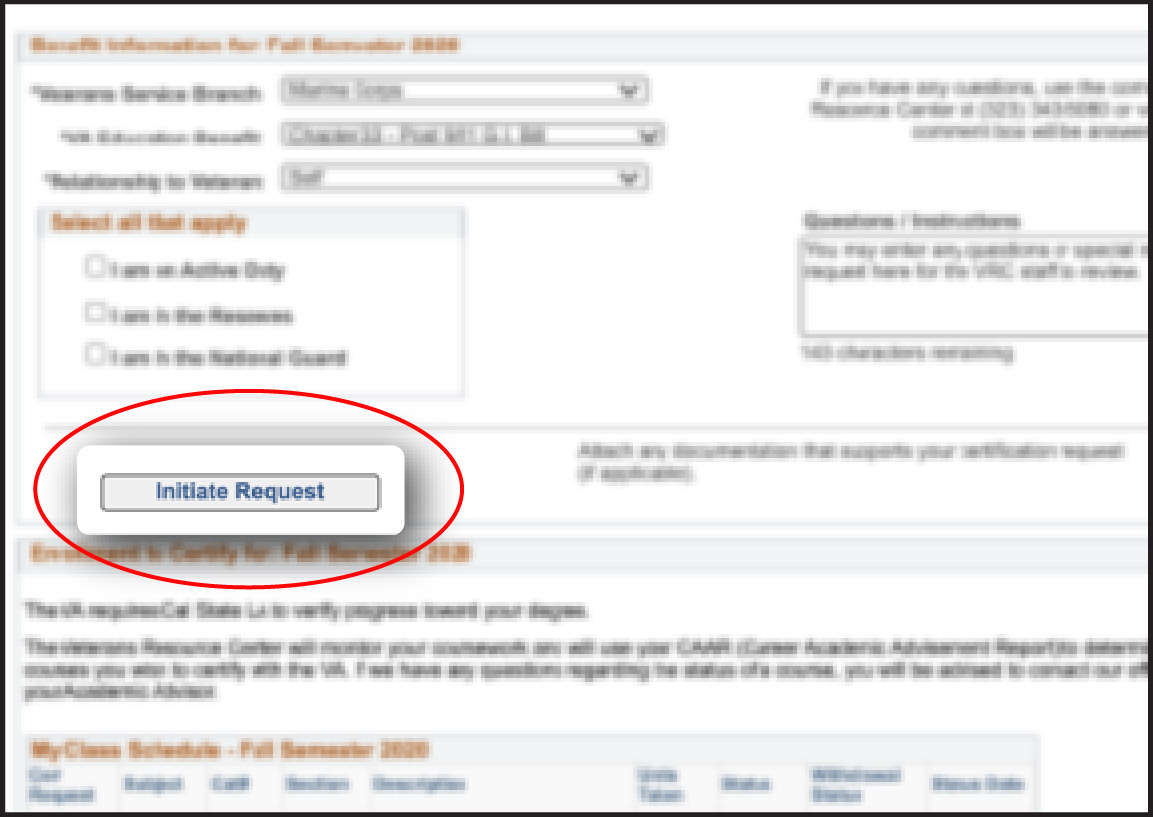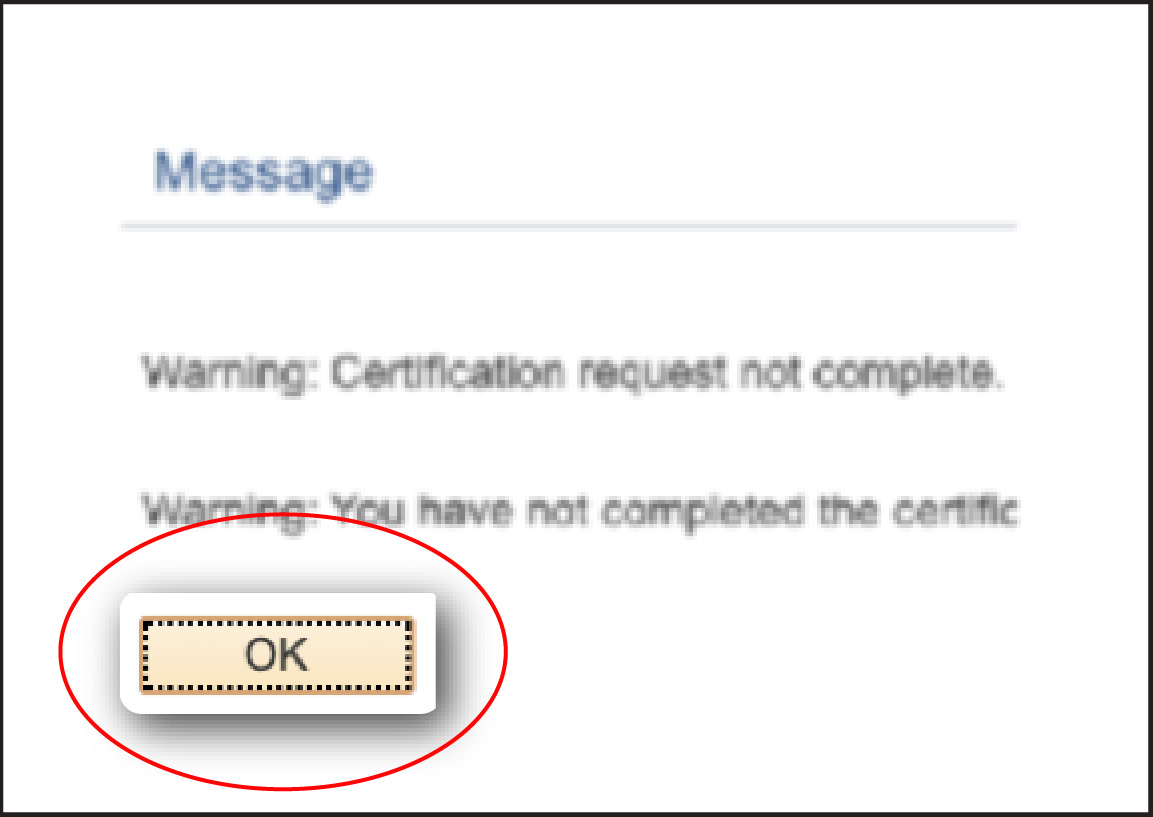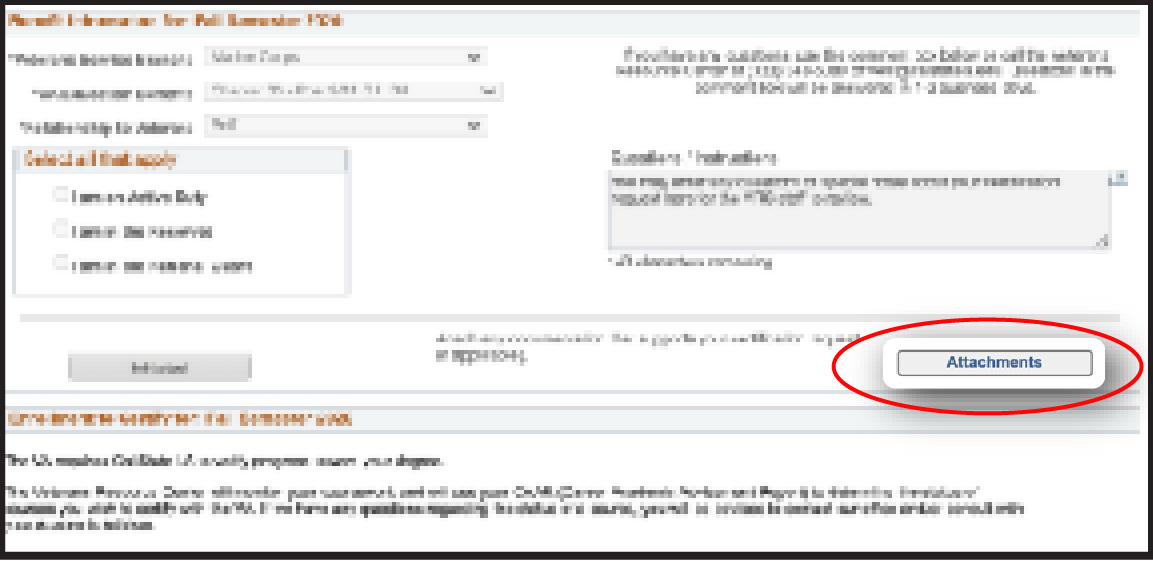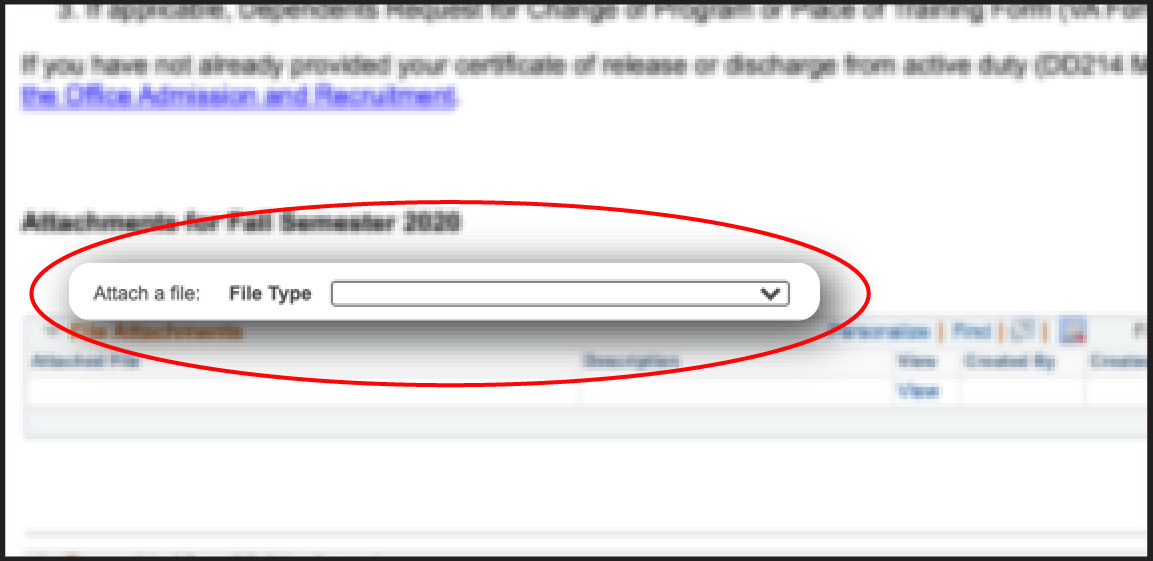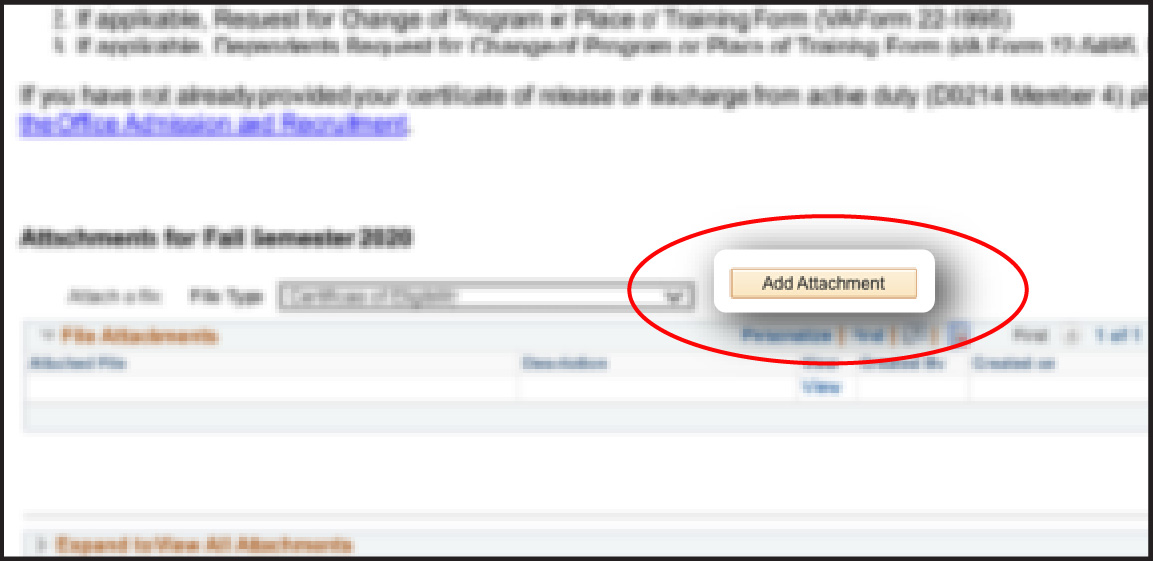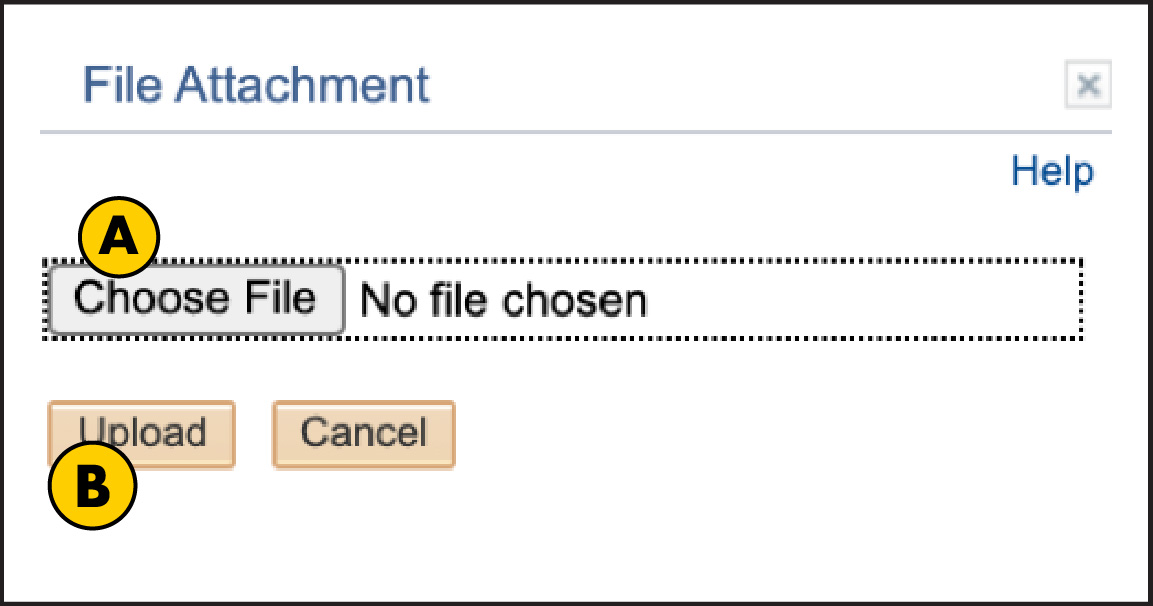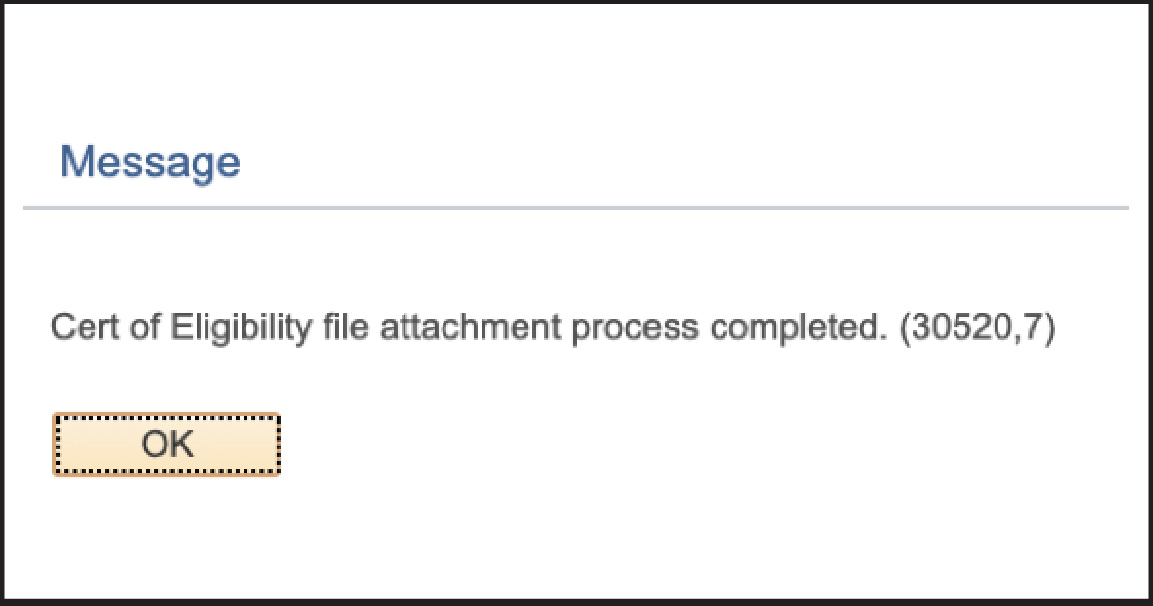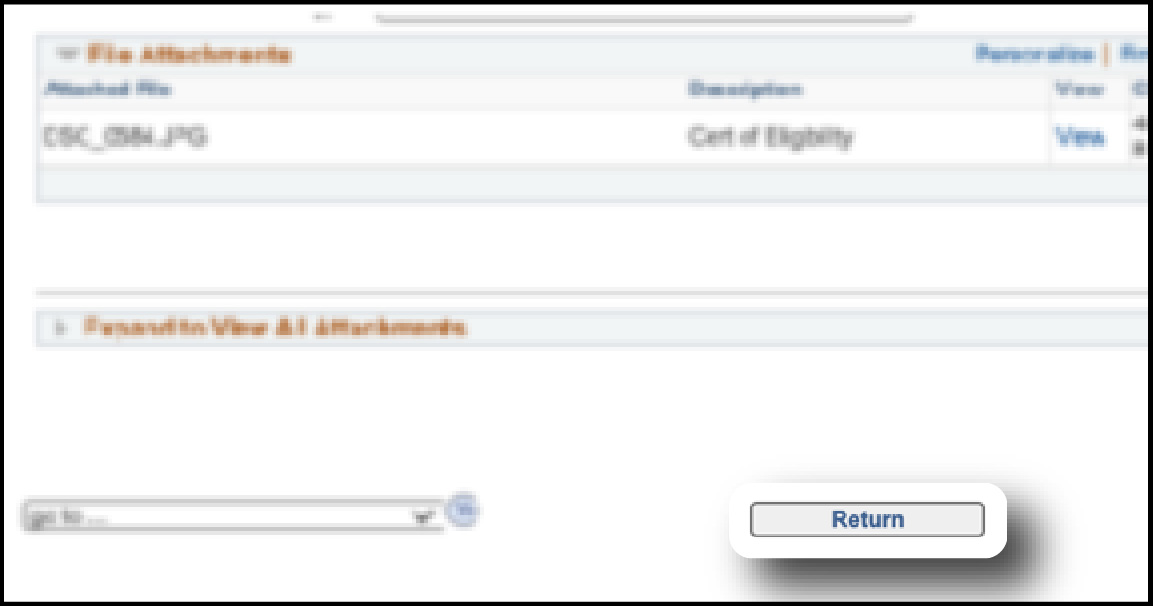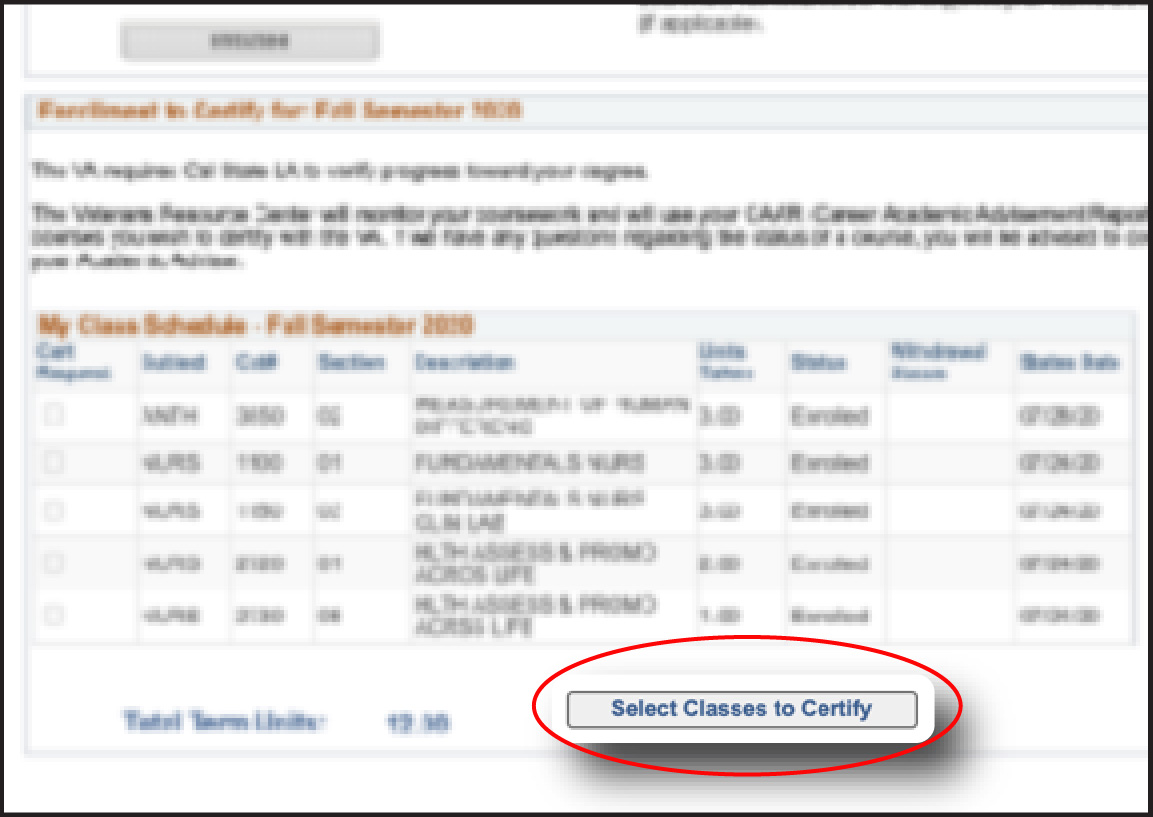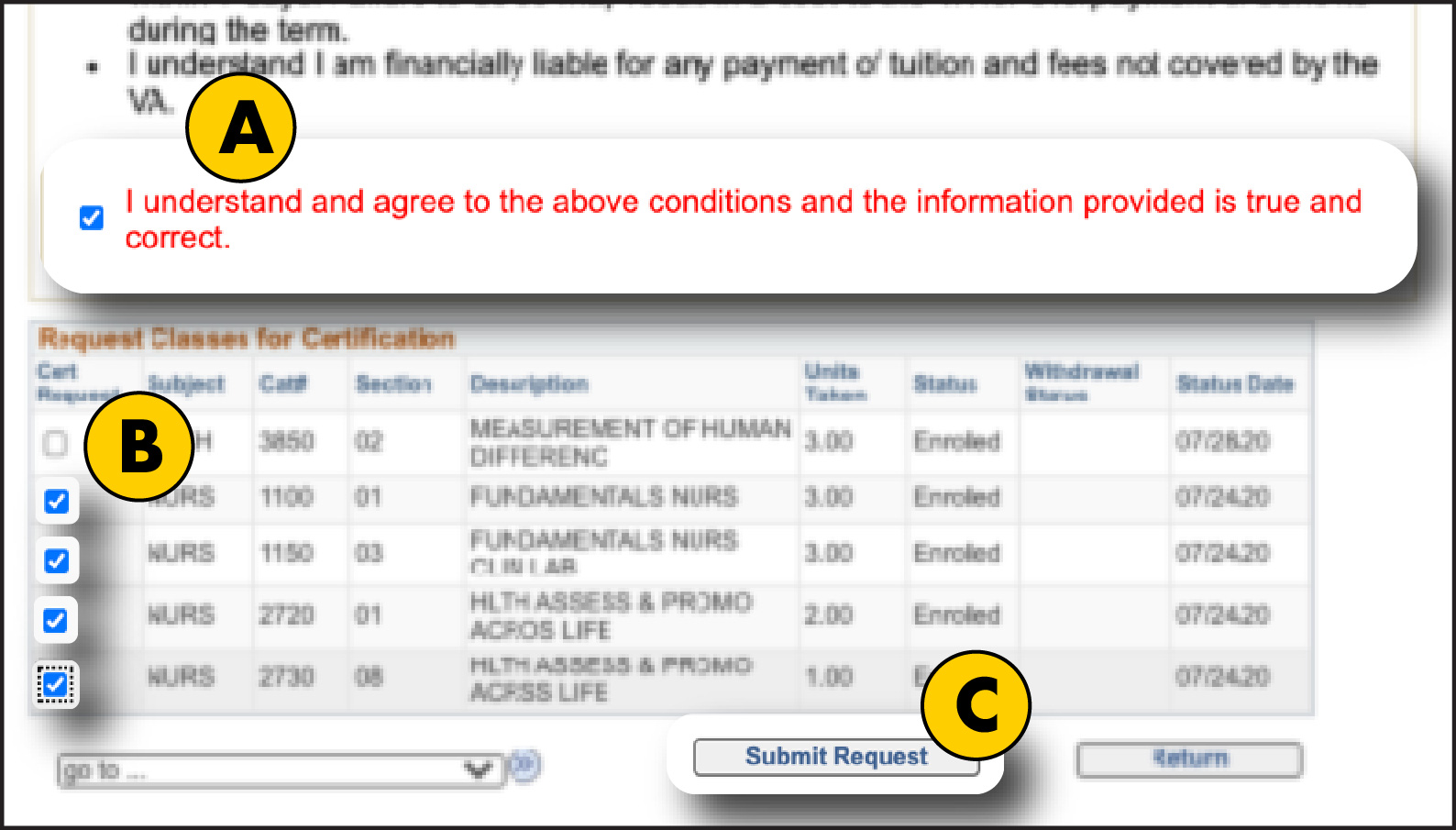Follow the steps on this page to submit a new Request for Certification to the Veterans Resource Center (VRC) through the Veterans Benefits Module (VBM) within GET.
Note: If there is a change in your enrollment status, including adding or withdrawing from a course, please refer to the Update Certification Request.
Login to GET and select Student Center:
Click on the drop-down and select Veterans Benefit:
Click ">>" button to advance to next page:
Review information on the page and click "Certification Request":
Click the "Term" drop-down and select the semester/term you want to certify for VA benefits:
Enter the following benefit information for the selected term/semester:
- Veterans Service Branch: Select your branch of service.
- For children/spouses of service members or veterans, select their branch of service.
- VA Education Benefit: Select the VA education benefit from the dropdown.
- If you are using a Chapter Benefit and the Cal Vet Fee Waiver, please select the chapter benefit instead of the fee waiver for this system
- Relationship to Veteran: Select your relationship to the veteran from the dropdown.
- Select all that apply: If you are still serving in the military, please click the type of service. If you are a veteran or a child/spouse, do not check any boxes.
- Questions / Instructions: This optional section can be used to enter any questions or specific instructions that you would like the VRC staff to review regarding this certification request.
Dependents Educational Assistance (Chapter 35)
Students who are only using Dependents Educational Assistance Chapter 35, please include your VA File Number on this page.
Your VA file number is typically the veteran's Social Security Number followed by a pay code. This pay code can be found after the last four digits on your Chapter 35 eligibility letter you received from the VA. If you need to find your VA file number, please call 888-442-4551.
Click the "Initiate Request" button:
Click OK and continue to STEP 7 or add documents if applicable:
Note: This does not complete your request
After you initiate the request, you will be able to add documents. If you would like to attach a document:
1: Click "Attachments" on the Veterans Educational Benefits Certification Request page.
2: Click "File Type" drop-down and select a file type.
3: Click "Add Attachment" button.
4: Upload a document
A. Click "Choose File" and select the file from your computer.
B. Click "Upload."
5. Click "OK."
Upload additional documents using steps 1 through 5 or Click the "Return" button to go back to the certification request.
1. Click "Select Classes to Certify" at the bottom of the page.
2. Check off appropriate classes
A. Check the acknowledgment box in the "Read and Acknowledge" Section.
B. Click the box on the left next to each class you want to certify under your VA education benefits.
- Note for wait-list courses: The system will allow you to select wait-listed courses, but we will not be able to certify those courses until you are officially enrolled. Once officially enrolled, please submit an updated certification request through this system.
C. Click the "Submit Request" button at the bottom center of the page.
Click the "OK" button:
This completes your certification request. No further action is required unless you make changes to your schedule/courses after this submission.