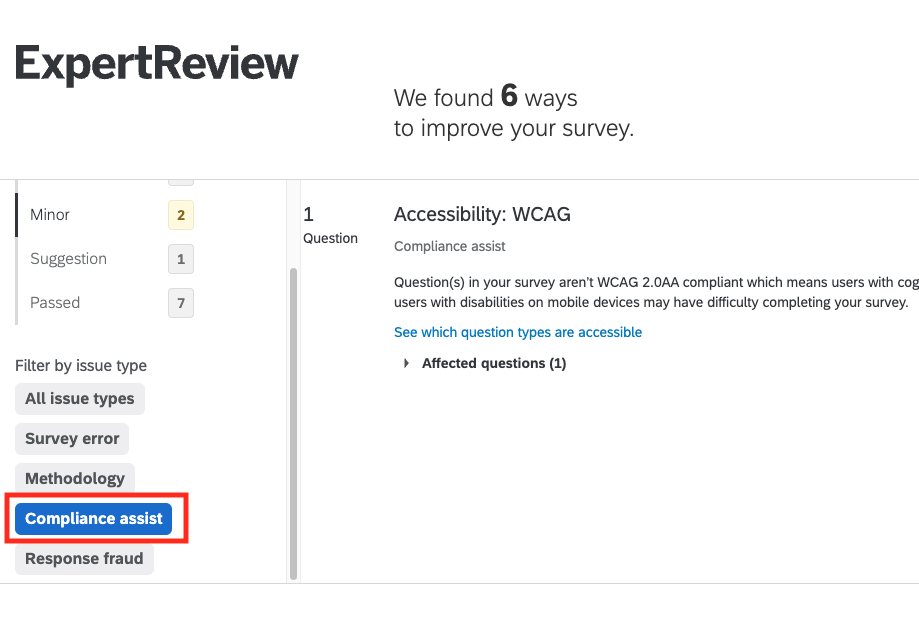Qualtrics is the campus survey tool licensed to faculty and staff. There are known question types that are not accessible; to create an accessible survey, follow the guidance from Qualtrics below. The best way to design a fully accessible Qualtrics survey is to avoid the question types with known accessibility issues.
Non-Accessible Qualtrics Question Types
Avoid the questions in the following list that do not meet WCAG 2.0 AA Compliance:
- Matrix (Likert, Bipolar, and MaxDiff, as well as any Matrix Table that is Drag and Drop)
- Rank Order (Drag and Drop and Select Box)
- Constant Sum (Sliders and Bars)
- Pick Group and Rank
- Hot Spot
- Heat Map
- Graphic Slider
- Signature
- Highlight
- Video Response
- Org Hierarchy (EX)
Qualtrics Check Survey Accessibility Tool
Qaultrics has a built-in accessibility checker that will evaluate the overall accessibility and usability of your survey. To drill down to questions that are non-compliant, run the checker from the survey design view by choosing Tools>Review>Check survey accessibility.

On the ExpertReview report, on the left pane, select "compliance assist." under the "Filter by issue type" list. This will expose only those questions that are not WCAG 2.0 AA compliant.
You may need to check your survey for color contrast, as the Qualtrics tool does not review this. Download the Color Contrast Analyzer tool to check the background and foreground for sufficient color contrast.
For additional information, review the Qulatrics Survey Accessibility webpage.