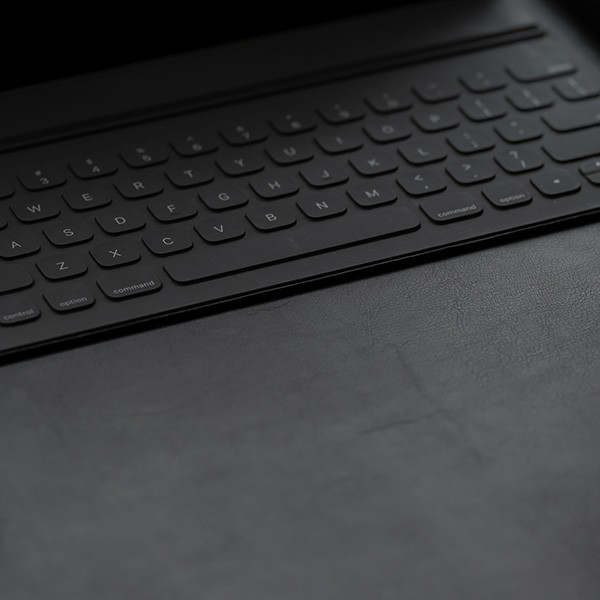Adobe Creative Cloud is a subscription-based service that provides access to the latest versions of Adobe desktop applications such as Acrobat Pro DC, Photoshop, Illustrator, Dreamweaver, InDesign, Premier Pro, After Effects, Lightroom, Adobe XD and more. All subscribers will also receive 100GB of cloud storage for all Adobe apps and 2GB for Adobe Spark.
Current active faculty and staff including auxiliaries; student's usage on personal devices requires an annual discounted subscription fee.
A Named User License (NUL) is assigned to faculty or staff and it allows them to use the full functionality of the all the Adobe software, services and mobile applications. ITS IT Infrastructure Services will manage the Adobe updates on campus image and new releases but there are no restrictions on home install. Students who purchase their subscription for personal use will also be using a NUL license and there is no installation restriction at home. Faculty, staff and students using the campus computer laboratories will be using Sharing Device Licensing. This license will NOT be counted against the two concurrent access assigned to faculty/staff or student who purchased their personal subscription.
Please see Creative Cloud System Requirements
Log in to the Kivuto WebStore with your MyCalStateLA ID account.
Click Adobe Creative Cloud, click Add to Cart, and then proceed through the checkout process. You will be required to accept the Adobe Enterprise Term License Agreement (ETLA) to proceed with the purchase.
Once you place the order, your subscription is now active.
You can also follow the onscreen instructions to download the software using your Enterprise ID which is the same as your MyCalstateLA ID for home use. Do not use your personal Adobe ID.
Note: You will need to renew yearly for eligibility. You will lose access once your MyCalStateLA ID account is inactive.
The Adobe Creative Cloud 2019 software is installed on new campus Baseline desktops or laptops effective July 2019. You can request the new version to be installed by submitting a ServiceNow ticket at Software Request for Faculty and Staff University Computers.
Yes, you can install the applications, but your license will only allow up to 2 computers (PC or Mac) or mobile devices (iOS and Android) login concurrently. If you want to use the software on a 3rd computer/device, you will have to log out from any Adobe application on one of the other two computers/devices you are using.
Yes, your assigned Named User license can be shared for use on campus and at home. The limit is 2 concurrent login.
Beginning with Adobe CC 2019, Adobe has changed its product activation mechanism to require authentication with your Enterprise ID (MyCalStateLA ID). Once you are login to any of the Adobe applications, you will not be required to do so again to use other Adobe applications until you log out or when you are prompted again to do so.
Steps:
- At one of the apps or Adobe.com, select the sign in link
- In the username field type the calstatela.edu domain and click elsewhere in the screen (this is to avoid Adobe directing the user to an Adobe ID in case the user has one with the organization email)
- User will be directed to the campus SSO page.
- Sign in and it will launch the selected Adobe application.
100 GB for Adobe Creative Cloud and 2GB for Spark.
Note: Please follow the campus security guideline for storing files in the Adobe Cloud.
If you have activated your Adobe subscription or have purchased a personal subscription, you can check Asset Home
Update on campus assigned desktops will be handle by IT Infrastructure Services (via monthly security patches). Other installations will need to be done by the user manually.
Starting with Adobe CC 2019, Adobe requires all academic institutions to use Adobe Shared Device Licensing in computer labs. All lab users will be required to login. Students are encouraged to use their campus assigned MyCalstateLA ID but they can also use an Adobe ID if they have one. Lab user can also create an Adobe ID at Adobe ID Sign Up
Creative Cloud Cleaner Tool will help you to solve installation issues at home if you already had Adobe software installed or software expiration/license error messages.